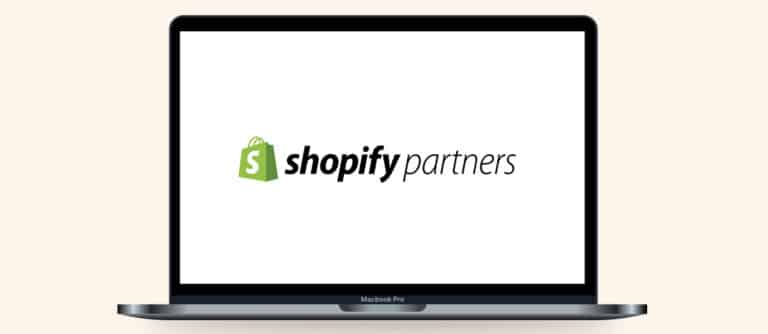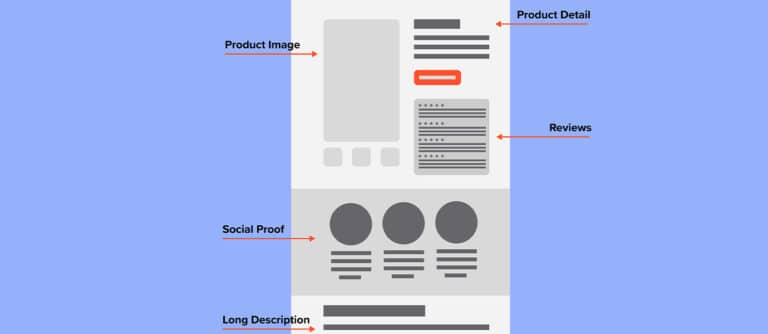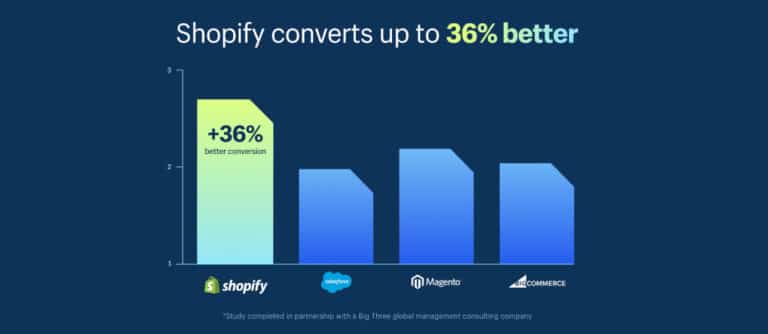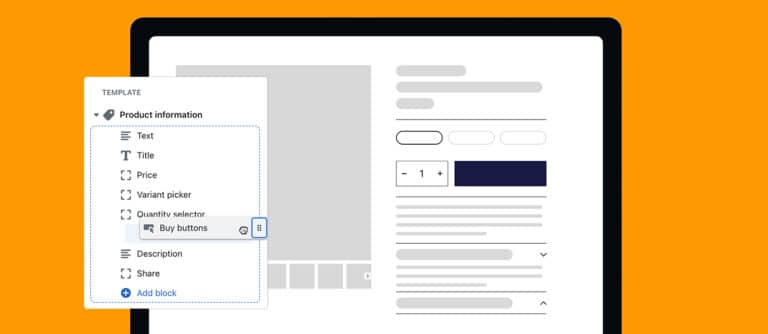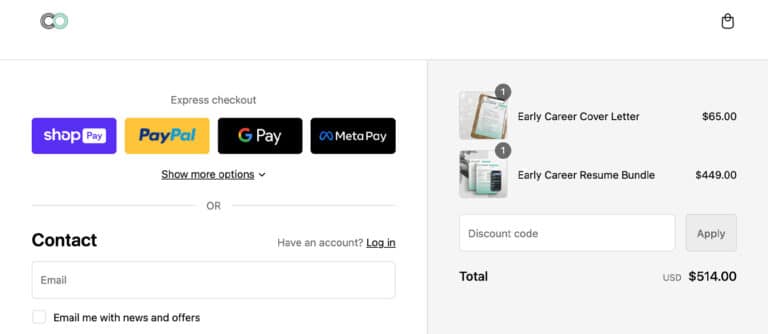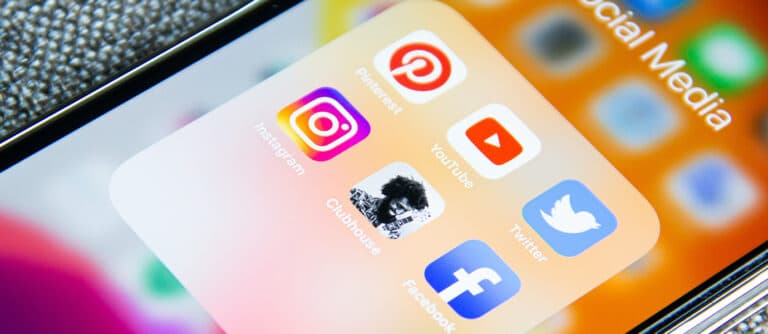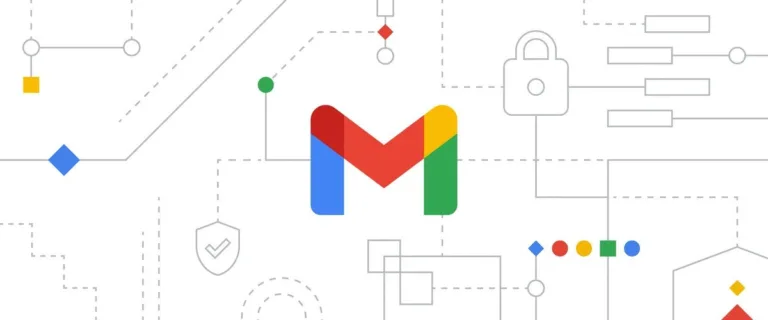
Navigating Gmail and Yahoo Updates: Essential Guide for Shopify Store Owners
In the ever-evolving world of digital marketing, staying ahead of email service provider updates is crucial, especially for Shopify store owners aiming to maintain effective communication with ...